GstarCAD 2021
Workspaces switching & interface appearance
2D Drafting and classic interface can be switched in a wink. 2D drafting interface is supported by a ribbon with its tabs and panels. It displays the most used commands as thumbnails for easy selection. Classic interface is supported by toolbars and it’s the most preferred by old users. Interface appearance makes your drawing environment more comfortable because it supports options for applying different themes as well as show or hide the menu bar, toolbars, file tabs and status bar.
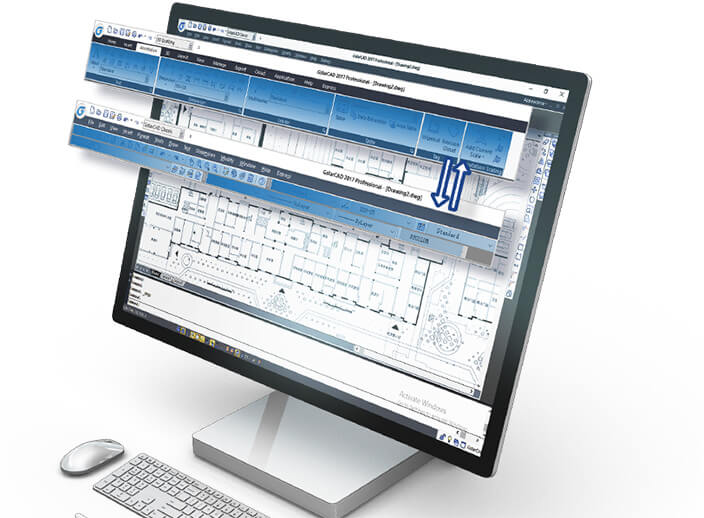
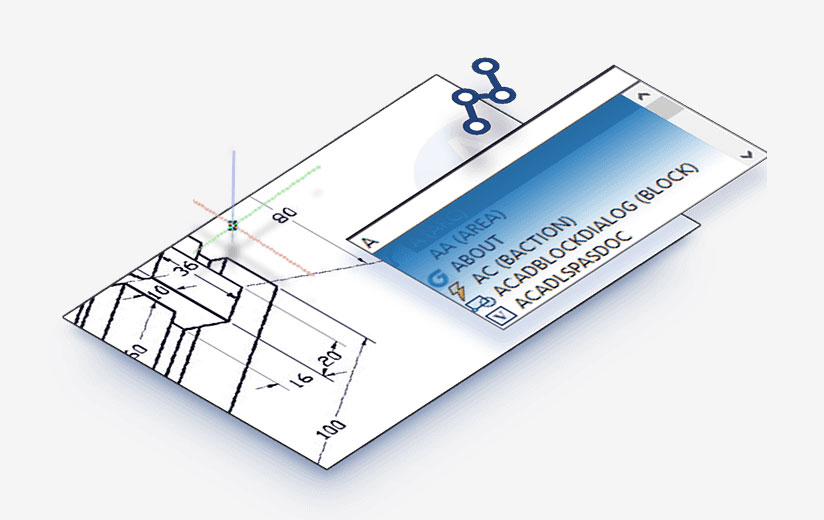
Dynamic input
Property and Tool Palette
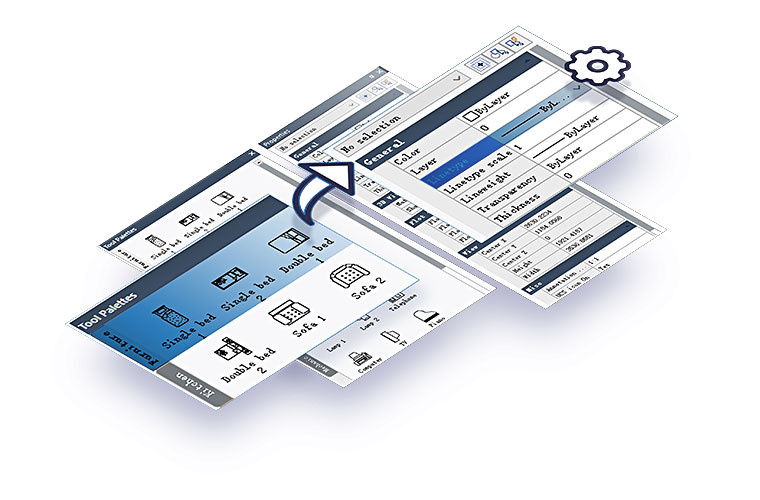
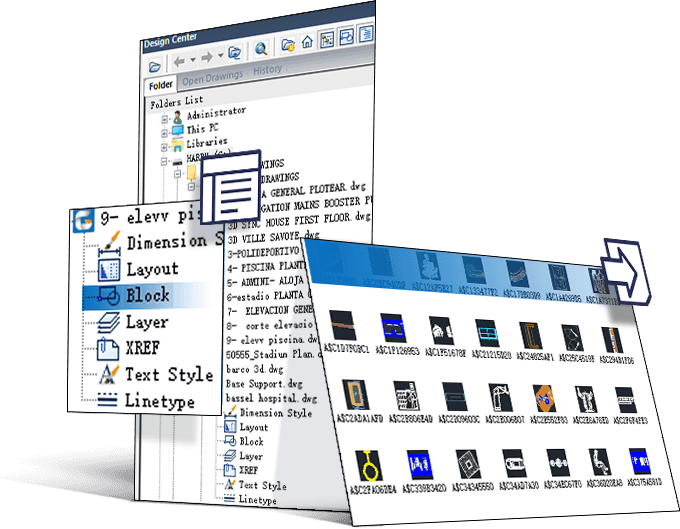
Design Center
Command Line
Clean Screen
File Tabs
Lock UI
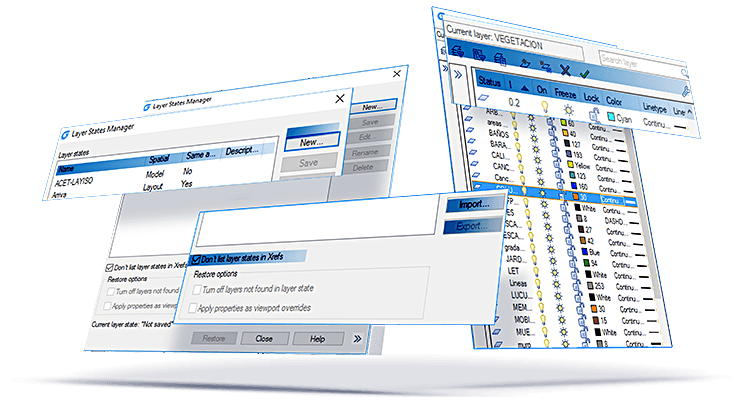
Layer Properties Manager & Layer States Manager
Layer properties manager displays a list of the layers in the drawing and their properties. You can add, delete, and rename layers, change their properties, set property overrides for layout viewports, or add layer descriptions and apply changes in real time.
Layer states manager enables you save the current property settings for layers in a named layer state and then restore those settings later.
- Compatible with ACM
- Reasonable Price
- Extensive Library

3D FastView
3D FastView is the right solution to assemble, markup, translate and compress large 3D CAD files.
- Add 2D/3D annotations
- Comprehensive measuring tool
- Export to STEP, IGES, CATIA V5, Parasolid and much more file formats
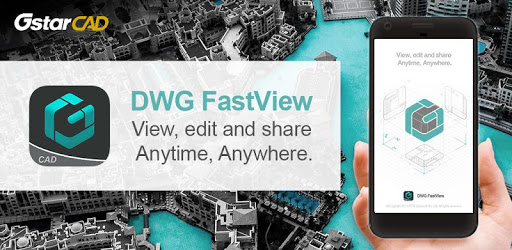
DWG FastView is the right solution to assemble, markup, translate and compress large CAD files.
- DWG FastView for Web
- DWG FastView for Mobile
- DWG FastView for Windows

